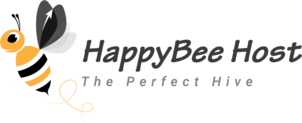- Please log on to your Client Area and click on the Services box.
- Select the service which you would like to upgrade/downgrade.
- Under Actions click on Upgrade/Downgrade Options.
- Review the current configuration and select the new configuration from the given list and Click to Continue.
- The due amount (if any) will be displayed and continue with your Payment Methods
- This will open a new order item and our support analysts will provision it accordingly.
PS: You will not able to use Upgrade/Downgrade option if you have any pending invoices in your name. Make sure to complete your invoices before attempting to upgrade/downgrade your services.